The complete Store Stock Redistribution process is done in the following steps:
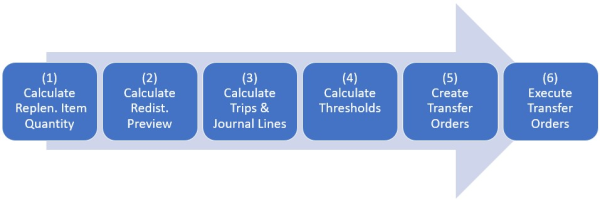
The calculation of Trips and the Replenishment Journal Lines is based on the previously calculated RSQ table and the selected Redist. Strategy. Depending on the strategy, the Redist. Matrix is consulted to find the shortest, fastest, or cheapest combination of locations to fulfill the demand in locations. Whenever a from-location to to-location transfer is calculated, the result is stored in the Redist. Journal Trip table. This table is consulted when the system tries to find new trips for other items or variants to reuse established trips to find an optimal proposal for the transfers.
The Replenishment Journal Lines and Replenishment Journal Detail Lines are created during that process step.
To calculate trips and journal lines from the Redist. Preview
- When the Redist. Preview has been successfully calculated and reviewed, click the Add Items to Journal action on the Redistribution Journal Preview page.
-
The function will calculate trips for items and locations that are not marked as excluded from the Redist. Preview. This will populate the Replenishment Journal Lines.
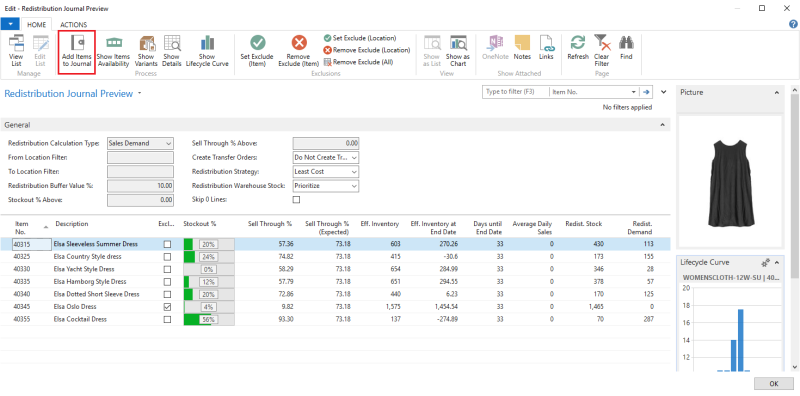
Note: If you want to compare the results between different Redistribution Strategies, you can switch between different values in the Redistribution Strategyfield and click the Add Items to Journal action. The Redistribution Replenishment Journal will show the total cost of redistribution and the expected sales increase. The different strategies, how the system calculates the trips, are explained in Redist. Strategies.
To review the Redist. Journal Trips
The Redist. Journal Trips page provides an overview of the established trips for the selected Redistribution Replenishment Journal. The information on the Redist. Journal Trips will only be available after the calculation of trips and journal lines is completed. The information is grouped by Replenishment Location Code (Supply location) and Location Code (Demand location).
- When the trips or journal lines have been calculated successfully, click the Show Trips action on the Redistribution Replenishment Journal page, the Process group:

- To view all Redistribution Replenishment Journal Details of the selected trip, navigate to the Actions menu on the Redist. Journal Trips page, and click the Show Details action:

To delete unwanted trips
The Redist. Journal Trips page provides an overview of the established trips for the selected Redistribution Replenishment Journal. The fields Expected Sales Increase and Redistribution Cost show for each trip if it is economically wise to perform the transfer. You can delete ineffective trips in the Redist. Journal Trips page - this will result in a reduction of the value in the Quantity field of the Redist. Journal Details to zero for the deleted trips.
- When the trips or journal lines have been successfully calculated, click the Show Trips action on the Redistribution Replenishment Journal page, the Process group.
-
Select the unwanted trip, and click Delete Trip on the Actions menu.

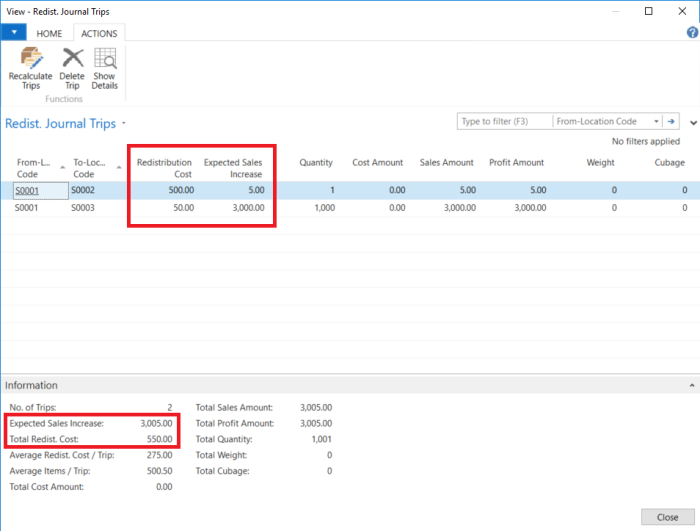
In the above example, there are two established trips in the selected Redistribution Replenishment Journal. You can easily identify that the trip from Location CodeS0001 to Location CodeS0002 is not cost effective, because the Redistribution Costs of 500 LCY exceeds the Expected Sales Increase of 5 LCY.
Note: You must update Redistribution Journal Trips manually if there are any changes in the Redistribution Replenishment Journal and Redistribution Journal Details. This can, for example, be change of Location Code or Replenishment Location Code.
To update or recalculate trips
- On the Redistribution Replenishment Journal page, navigate to the Home action menu.
- Click the Recalculate Trips action.
You can also update or recalculate trips on the Redist. Journal Trips page:
- Navigate to the Actions menu and click the Recalculate Trips action.
See Also
Store Stock Redistribution Process